potplayer
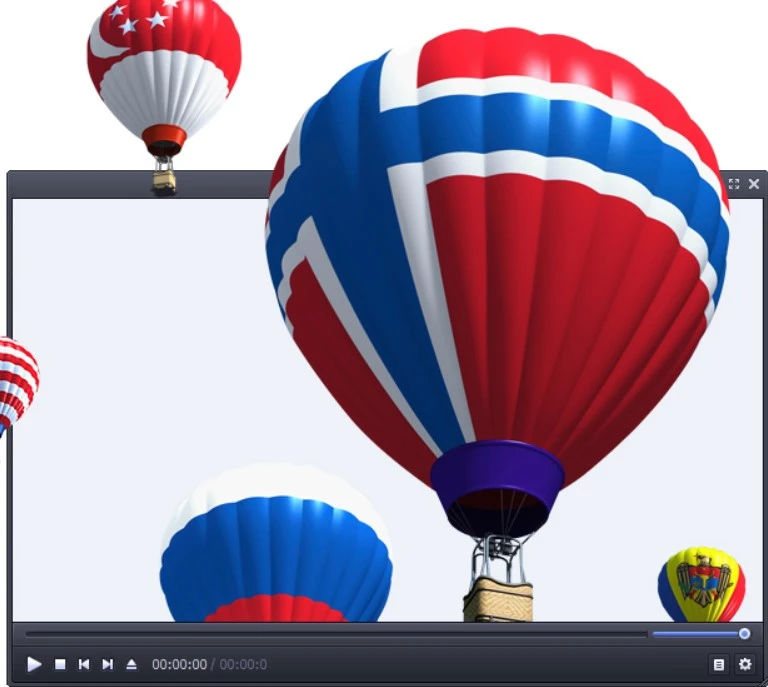
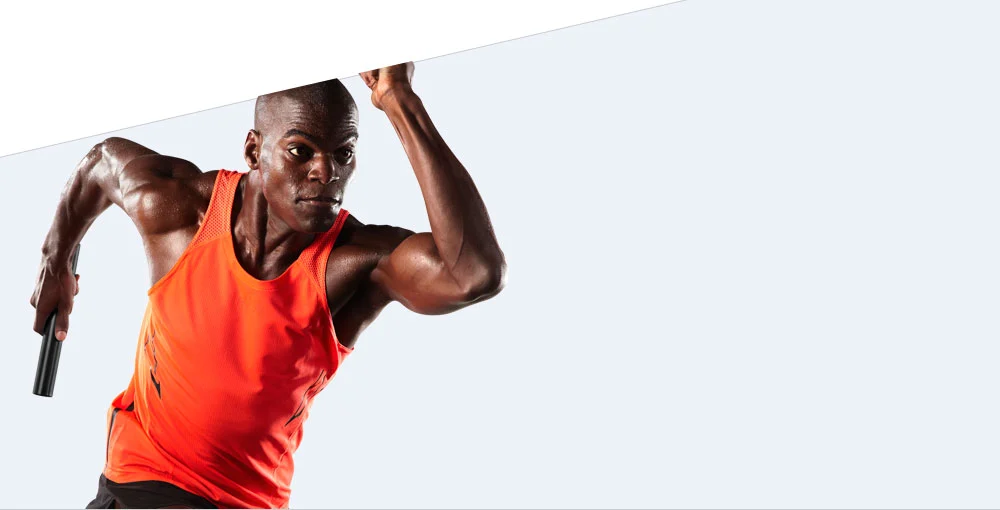
Improved
Hardware Acceleration
Optimize your performance efficiently by utilizing DXVA, CUDA, QuickSync technologies, ensuring maximal output with minimal resource consumption. Make the most of your available resources.
Immersive viewing
Experience with 3d
Easily enjoy 3D experiences at your convenience using your 3DTV or PC, as our system supports a range of 3D glasses. Choose from various output formats such as Side by Side, Top and Bottom, or Page Flipping for seamless compatibility.

Supports various
Subtitle Formats
Our system effortlessly handles a variety of subtitle formats including SMI, SRT, Vobsub for DVDs, and Blu-ray subtitles. Additionally, it supports advanced features such as ASS/SSA animation and SMI Ruby tags for enhanced viewing experiences.

Variety of codecs
Easy to manage
Avoid the hassle of constantly installing various codecs when using our player.
With support for OpenCodec, users have the flexibility to effortlessly integrate any desired codecs, streamlining the playback experience.
PotPlayer for Windows
If you’re tired of using VLC and looking for a sleek alternative media player for your Windows system, PotPlayer might be the perfect solution. In this article, we’ll explore the features and benefits of PotPlayer, and why it could be the right choice for your media playback needs.
What is PotPlayer?
PotPlayer is a multimedia player for Windows developed by Daum Communications. It supports a wide range of audio and video formats, making it versatile for all your media playback requirements. Whether you’re watching movies, listening to music, or streaming online content, PotPlayer offers a smooth and immersive experience.
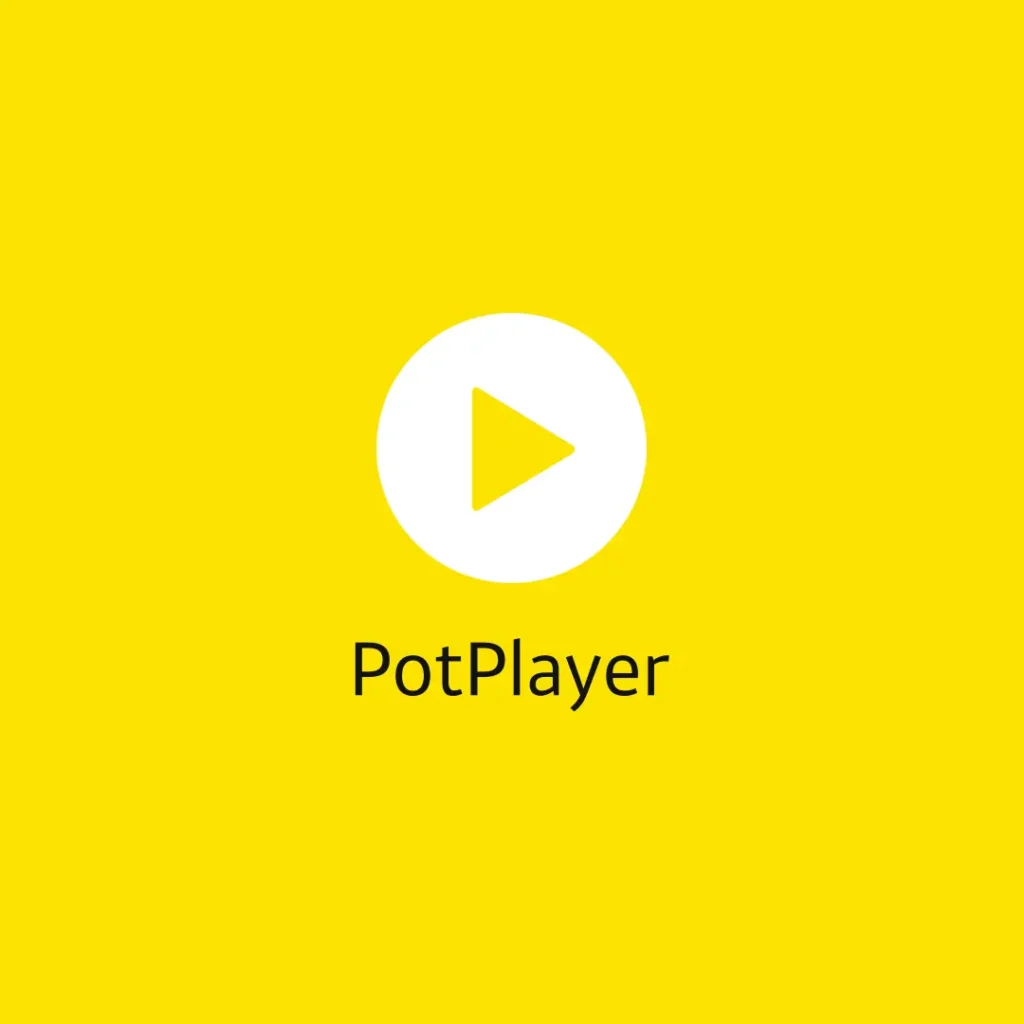
Features of PotPlayer
-
Dark Theme Interface
Unlike VLC, PotPlayer comes with a dark theme interface by default, which many users find visually appealing. The dark theme reduces eye strain, especially during long viewing sessions, and provides a modern aesthetic. -
Customizable Skins
PotPlayer offers various customizable skins, allowing users to personalize their player according to their preferences. Whether you prefer a minimalist design or a more elaborate theme, PotPlayer has options to suit every taste. -
Extensive Playback Controls
PotPlayer provides comprehensive playback controls, including play, pause, stop, backward seek, and forward seek. These controls are easily accessible and intuitive to use, enhancing the overall user experience. -
Audio and Video Settings
Users can adjust audio settings such as equalizer presets, master volume, and audio effects to optimize sound quality. Similarly, video settings such as brightness, contrast, saturation, and screen rotation can be customized for the best viewing experience. -
Playlist Management
PotPlayer offers robust playlist management features, allowing users to create, edit, and organize playlists effortlessly. Users can also save their favorite streams or videos for future playback. -
Streaming Capabilities
PotPlayer supports streaming from URLs, enabling users to watch online content directly within the player. Whether it’s streaming radio stations, YouTube videos, or other online media, PotPlayer makes it easy to access and enjoy.
Download
You can download PotPlayer for Windows from the official website or trusted sources.
Once downloaded and installed, you can start enjoying its features right away.
PotPlayer is lightweight and easy to use, making it suitable for both novice and advanced users.
PotPlayer Installation
1. PotPlayer Download:
- Start by visiting the PotPlayer website and clicking on the “64-bit Download” link.
- Once the download is complete, open the downloaded file by clicking on it.
- You may be prompted to allow PotPlayer to make changes to your PC. Click “Yes” to proceed.
- Select your preferred language (e.g., English) and follow the on-screen instructions to complete the installation process.
- During the installation, you may be presented with additional software options. Decline them if you’re not interested.
- Once the installation is finished, click “Close” to exit the setup wizard.
2. Pin PotPlayer to Taskbar:
- After installation, locate the PotPlayer icon at the bottom of your screen.
- Right-click on the icon and select “Pin to Taskbar” for easy access.
3. Open and Customize PotPlayer:
- To open PotPlayer, simply click on the pinned icon on your taskbar.
- To enlarge the PotPlayer window, hover over the corners and drag them to expand.
- Right-click anywhere on the PotPlayer interface and select “Open File.”
- Navigate to your desired video folder (e.g., ShotKam) and select the videos you want to watch.
- Once the videos start playing, press the Spacebar to pause them.
- To remove subtitles, go to the “Subtitles” menu and unselect “Show Subtitles.”
- Press the Spacebar again to resume playback.
4. Advanced Playback Controls:
- To go frame by frame, click on the background of the video.
- Use the “F” key to advance forward frame by frame, and the “D” key to go back.
- Ensure that you’ve clicked on the video before using the frame by frame controls.
- Hold down the “F” key to continuously advance forward through the video.